How To Use Patch Wizard Without Setting Up Internet Connection
Below document describes the process for using Patch Wizard without setting up an Internet connection
Follow the steps below to run Patch Wizard without an internet connection to generate the latest EBS Patch Recommendation Analysis or to analyze any EBS patch(es) against your current EBS Application.
The infobundle is updated daily and should be refreshed/downloaded each time/day you wish to analyze patches on your EBS Environment using Patch Wizard.
If you want to get the latest Oracle E-Business Suite patch recommendations:
- Download the Patch Information Bundle (InfoBundle) on to a system that has Internet access.
The InfoBundle is generated daily, and can be downloaded from the following locations:
https://updates.oracle.com/download/InfoBundleR12.zip (for R12)
or
https://updates.oracle.com/download/InfoBundle11i.zip (for 11i) - From Patch Wizard > Preferences, set up a staging directory if not already done so.
Make sure the Patch Wizard can read from and write to the staging directory. The InfoBundle Zip file must be copied to a system which can access the Patch Wizard staging directory. If the staging directory is on a local disk, it must be copied to the system where you run Patch Wizard. If the staging directory is on shared (network) disk, they can be copied to any system with access to the shared disk.
For example: Patch Wizard runs in the concurrent tier and is usually owned by SYSADMIN, so ensure SYSADMIN can access the staging directory from the concurrent tier
- Copy the InfoBundle Zip file to the staging directory.
- Go to Patch Wizard > Recommend/Analyze Patches.
- Select Create Recommendation, choose any Patch Filters and click OK.
- When the patch analysis is complete, the recommendation report appears on the Patch Wizard page. Click the Details icon to view the detailed report.
If you want to analyze one or more patches:
- If the InfoBundle has not already been downloaded and made available, follow steps 1-6 in the above instructions on generating recommendations.
- Download the patch Zip file(s) onto a system that has Internet access.
The patch Zip files are available from My Oracle Support --> Patches & Updates --> Patch Search section (https://support.oracle.com/epmos/faces/PatchHome)
ie p12345678_12.1.0_R12_LINUX.zip - From Patch Wizard > Preferences, set up a staging directory if you have not already done so.
Make sure the Patch Wizard can read from and write to the staging directory. The patch Zip files must be copied to a system which can access the Patch Wizard staging directory. If the staging directory is on a local disk, they must be copied to the system where you run Patch Wizard. If the staging directory is on shared (network) disk, they can be copied to any system with access to the shared disk.
For example: Patch Wizard runs in the concurrent tier and is usually owned by SYSADMIN, so ensure SYSADMIN can access the staging directory from the concurrent tier - Copy the downloaded patch Zip file(s) to the Patch Wizard staging directory.
In Oracle E-Business Suite R12.2 and higher, all patches must be placed in the staging directory, which is recommended to be set as $PATCH_TOP.
In Oracle E-Business Suite R12.1, all the AD product patches must be placed in the <staging directory>/ad directory, and all the non-AD patches must be placed in the <staging directory>/nonad directory. - Go to Patch Wizard > Recommend/Analyze Patches.
- Select Analyze Specific Patches.
NOTE: Enter the patch number(s) in the text box and click OK
- When the patch analysis is complete, the analysis report appears on the Patch Wizard page. Click the Details icon to view the detailed report.
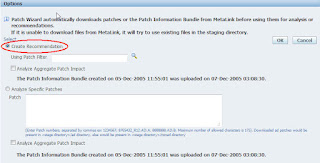

Comments
Post a Comment